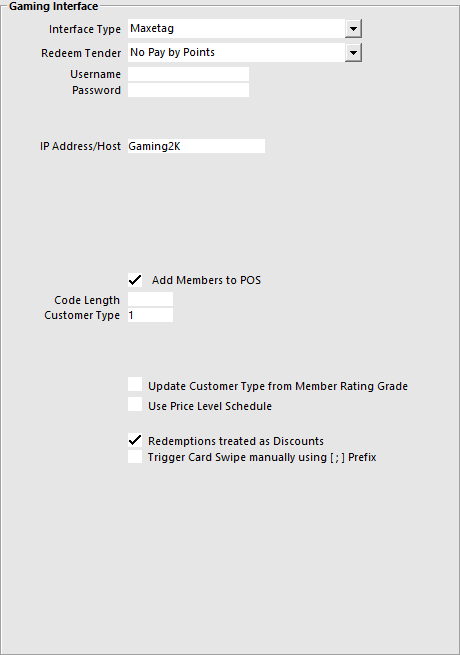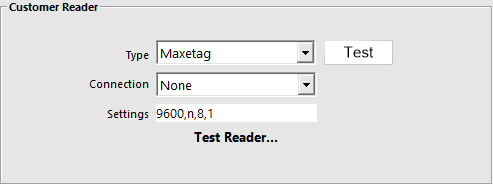
Before you can use the interface, you will need to configure some settings.
Go to Setup > POS Terminals > Modify each POS with GI module > Clerks/Customer Readers > Customer Reader > Select Maxetag > Select COM Port reader is plugged into.
Go to Setup > Global Options > Interfaces > Gaming Interface.
Interface Type – Maxetag
Redeem Tender – Select the Tender that you created for Points.
Username – This will be supplied by Global Gaming.
Password –Will be supplied by Global Gaming.
IP Address/Host – This is the IP Address of the host PC that has eBet installed.
Add Members to POS – Select this field to add the members to the Idealpos Database if they are not already.
Code Length – This is the length of the Code that will be entered into the Idealpos database.
Customer Type – This is the Customer Type the new members will be added to in Idealpos.
Update Customer Type from Member Rating Grade – Check this if you want the Customer to be added to the relevant Rating Customer Type
Use Price Level Schedule – Check this if you want to use the Price Level Schedule function.
Redemptions treated as Discounts – Toggle this setting on or off.
Trigger Card Swipe manually using [ ; ] Prefix - This setting will trigger any input received via the Keyboard Wedge which contains this prefix as a Card Swipe.